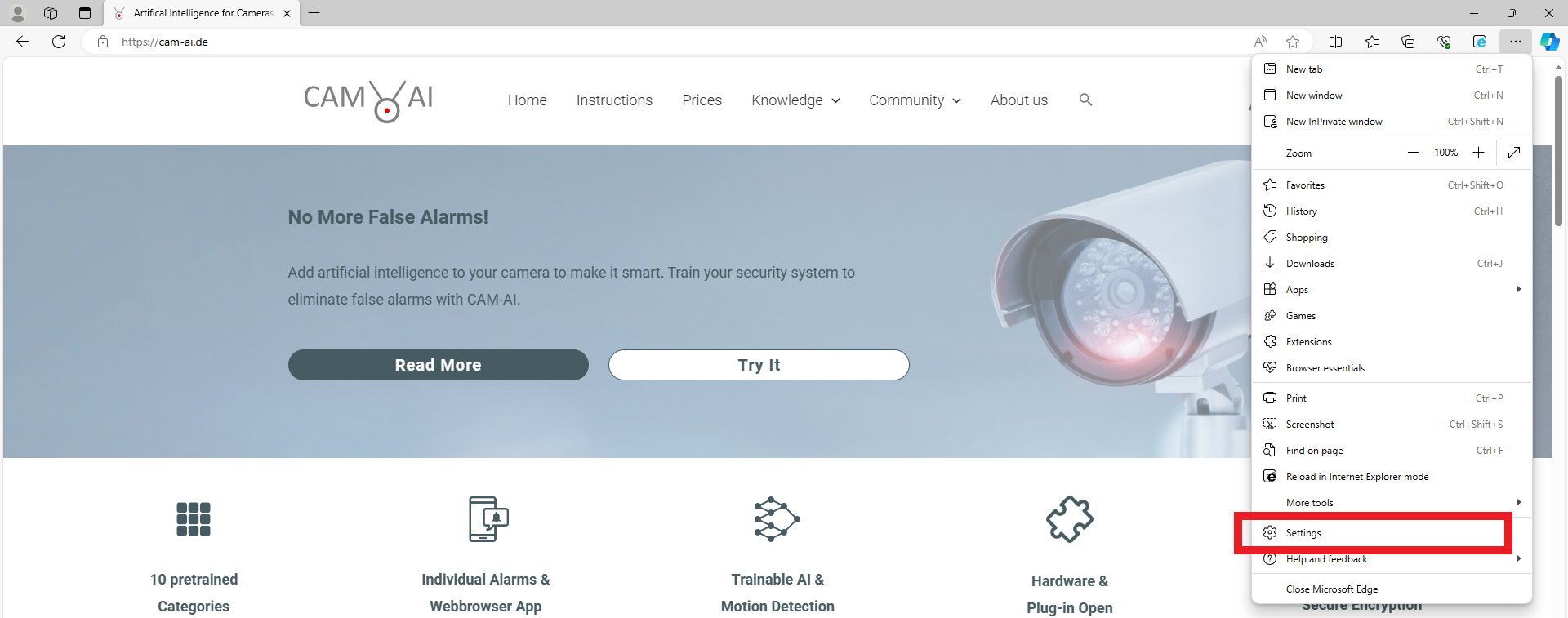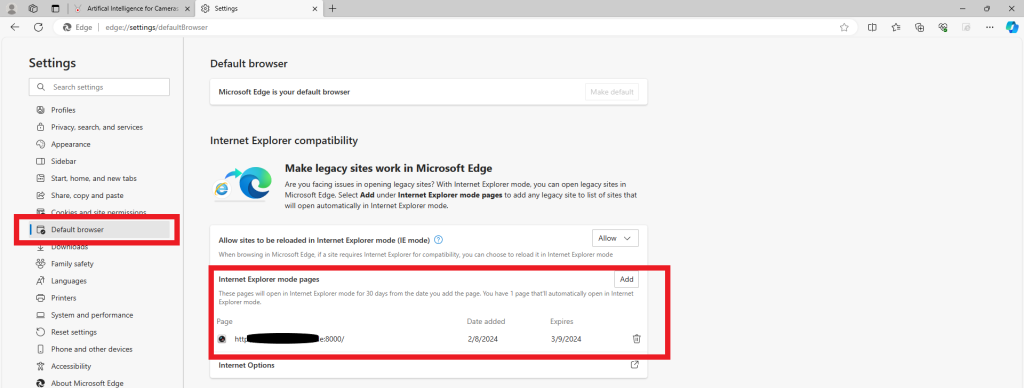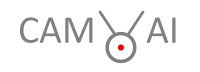Install the camera to your network according to the manufacturer’s documentation and note your username and password.
To further configure Hikvison & LevelOne cameras you will have to access the camera’s web interface and log in with your username and password.
To access the web interface, use the IP address of your camera followed by the open port, as shown in this example:
{ip_camera}:{https_port_camera}, e.g. 192.168.178.111:8000
This will direct you to the login page:
Note: For older camera models, you may have to use Microsoft Edge compatibility mode to access the web interface. We describe the necessary steps at the end of this manual. *
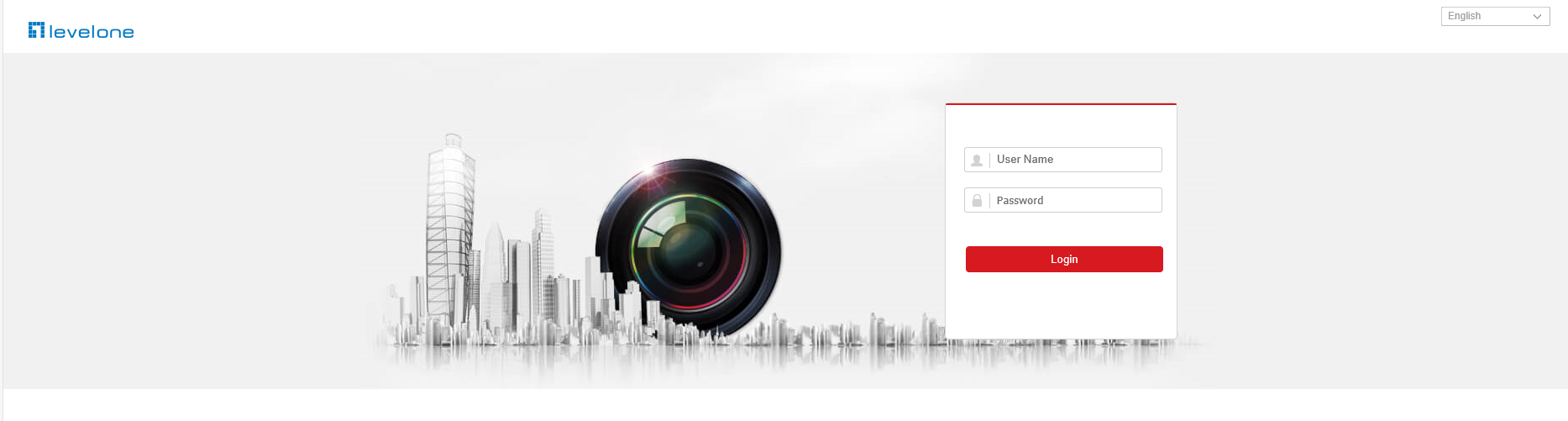
Enter your login credentials and proceed with the following steps to configure your camera stream for optimal performance with CAM-AI:

Navigate to “Configuration” -> “Video/Audio” and apply the recommended settings:
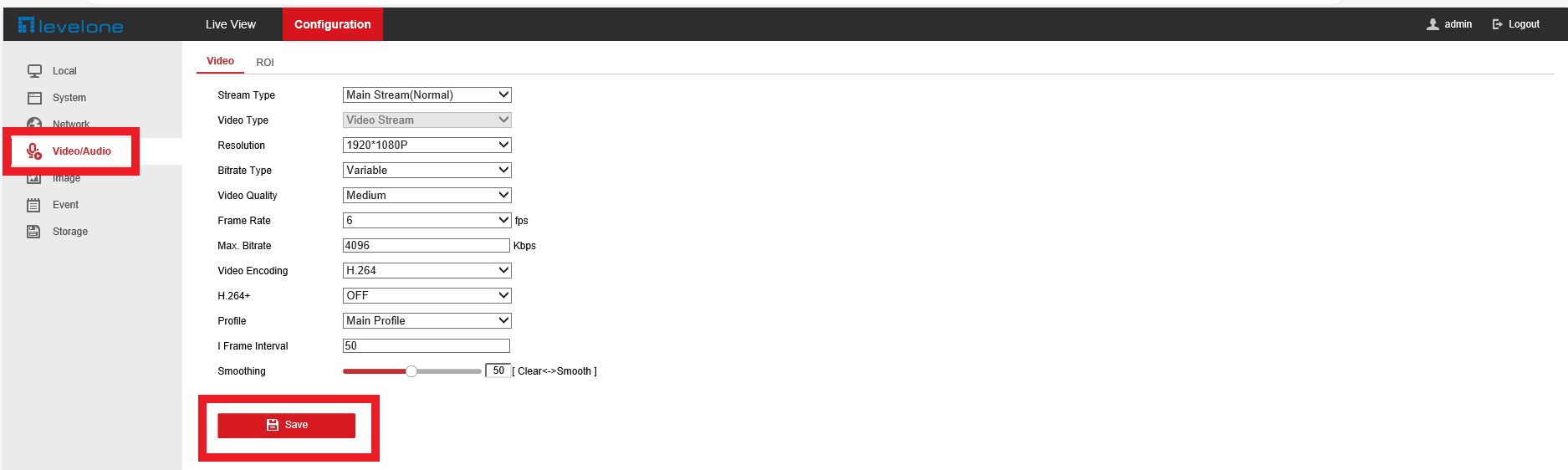
Finally, save your changes.
Now you are ready to connect your camera following our instructions for our webserver app or your own server. Your camera type will be available in the list for installation.
Our software will automatically generate the URL for your RTSP stream:
rtsp://{username}:{password}@{domain or IP}:{port}/Streaming/Channels/101?transportmode=mcast&profile=Profile_1
* Here is how you apply Microsoft Edge’s compatibility mode for older camera models: